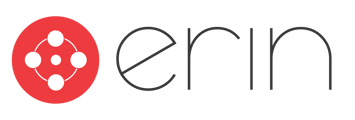An implementation guide to PingOne SSO
- In the PingOne for Enterprise dashboard, go to Applications → My Applications → SAML.
- Click Add Applications → New SAML Application.
- In the Application Details section, complete the following required fields:
-
- Application Name
- Application Description
- Category
- Select SAML 2.0 as the Protocol Version.
- Insert the following information in the Application URL and Assertion Consumer Service (ACS) fields.
Application URL: Ask your ERIN Customer Success Representative
Assertion Consumer Service (ACS): Ask your ERIN Customer Success Representative
- Depending on your requirements, complete any remaining entry fields. Click Continue to Next Step. The remaining entry fields are optional depending on your requirements.
- In the SSO Attribute Mapping section, modify or add any attribute mappings as necessary for the application.
Note: These could differ from what you have set up. We do recommend passing Employee ID and other needed information if available in Ping.
- When finished modifying or adding any additional attributes, click Continue to Next Step.
- In the Group Access section, make the new application available to your users by assigning the groups authorized to use the application.
-
- Click Add for each group you want to authorize to use the application.
-
- All members of the selected group or groups will be able to use the application. When the application supports user provisioning, user provisioning to this application is also enabled for members of the assigned groups.
- Click Continue to Next Step.
- In the Review Setup section, review the application connection information.
- Download the PingOne for Enterprise SAML metadata and send that file to your ERIN Customer Success Representative.
- Optional: To change any of the configuration settings, click Edit.
- Click Finish.