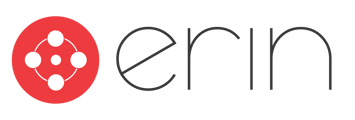An implementations guide to ERIN's Okta SSO integration
1. Select Create App Integration from the Applications collapsible field to create App Integration.
2. Select SAML 2.0 as the Sign-in method and select Next.
3. Input App name in the field provided and select Next.
4. Insert the following information in the Single sign-on URL and Audience URI (SP Entity ID) fields.
Single sign-on URL: Ask your ERIN Customer Success Representative
Audience URI (SP Entity ID): Ask your ERIN Customer Success Representative
5. Add Attribute Statements as outlined below.
| Name | Value |
| http://schemas.xmlsoap.org/ws/2005/05/identity/claims/emailaddress |
user.email |
| http://schemas.xmlsoap.org/ws/2005/05/identity/claims/givenname | user.firstName |
| http://schemas.xmlsoap.org/ws/2005/05/identity/claims/surname | user.lastName |
| http://schemas.xmlsoap.org/ws/2005/05/identity/claims/department | user.department |
| http://schemas.xmlsoap.org/ws/2005/identity/claims/jobtitle | user.title |
Required Fields
Note: These could differ from what you have set up. We do recommend passing Employee ID and other needed information if available in Okta.
6. Select Next to access Feedback page and make the following selections:
* Select the ‘I’m an Okta customer adding an internal app’ option.
* Select the checkbox for App Type – ‘This is an internal app that we have created’
* Select Finish to complete setup.
7. Click View Setup Instructions once finished.
* Scroll to the bottom and copy and paste the data in the text field to an .xml file and send it to your ERIN Customer Success Representative.