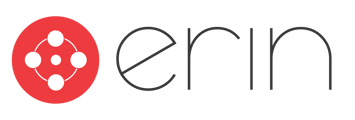Overview
This article will explain how to use the Saved Search feature to keep track of the jobs that you want to see the most.
Summary
The Saved Search feature on ERIN allows employees to quickly access frequently searched jobs by saving up to five searches. Initially, if no searches are saved, the platform shows the five most recent searches.
To allow for quick access to jobs that users are searching for frequently, employees can now save up to five searches. If they do not have any saved searches, employees will see their five most-recent searches.
To get started, go to the Jobs tab and enter your search terms in the search bar. Hover over the search bar, and you will see ‘Recent searches’ and ‘Saved searches’To save a search, employees can click on the pin icon.
When an employee returns to the Jobs tab and chooses their saved search, any filters that were applied at the time of saving will also be re-applied.
To delete a search, employees can click on the ‘x’ icon to the right of the listed search.
Check out a quick video demonstration of the feature below: