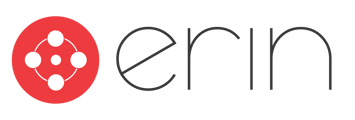A guide to referring with ERIN
I Want to Refer a Friend
When you’re ready to make a referral, log into ERIN and use the bar at the top of the page to navigate to the Jobs tab.

From there, you can use the search bar to hunt for specific positions or use the sorting tools to filter jobs by location, department, or job status. Once you find the job you’re looking for, click on the Refer Someone button under the job, and the system will prompt you to give some information about your candidate.

You will always need their name and either their email (for email referrals) or phone number (for text referrals), but these prompts may also include specific questions about the job you’re making a referral to. You’re also able to include a message to your referral, giving them context about the job, and you can also leave a note for the hiring manager, giving details about the candidate. You may also have the option to include their resume, if you have it available.
I Want to Refer Myself
Sometimes, when you’re searching through the Jobs tab, you may see jobs that have both the Refer Someone option and I’m Interested option. If you see this, your company has enabled ERIN’s Internal Mobility feature. Go here to learn more about ERIN and internal mobility options.

Sharing on Social Media
Do you have a close-knit social network full of helpful colleagues and associates? Then you may want to share your referral link on social media! If you navigate to the Jobs tab, find a job you want your friends, followers, or connections to check out, and click on it. From there, click Share My Referral Link, and you will be prompted to share on LinkedIn, Facebook, Twitter, or WhatsApp. You can also copy and paste the link provided to share via any platform you’d like. Remember, these links are personalized, so anyone who clicks on your link will count as your referral in ERIN.

Making a Referral Lead
At times, employees may know of great candidates, who don't fit nicely into any currently open roles. In this scenario, users can make a Referral Lead for a candidate who can be referred to a specific job when the right one opens up.
To make a Referral Lead:
- Navigate to the My Referrals page
- Click Submit Referral Lead in the right left corner
- Enter contact First Name, Last Name, and Email Address and an optional message to the recruiter.
- Recruiters will submit the referral to jobs that are open if they seem like a good fit for the job.

Note that your ERIN instance may not have Referral Leads enabled! Please reach out to your company's ERIN admin to find out if your company accepts Referral Leads.