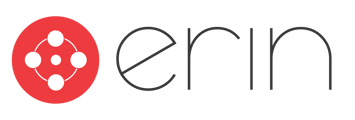Summary
In this article, you will learn how to manually edit a referral's status. You'll also learn about how to manually add a referral to a bonus report.
To follow along with this article, you will need:
- Manager-Level Access to Referrals or higher
Updating a Referral
To get started, you will need to locate the referral you'd like to update in ERIN! Start by logging in from app.erinapp.com or from your designated referral platform URL. Once you're logged into your account, use the Manage Referrals tab to navigate to the Referrals tab.
Once you're there, you can use the search bar to locate the referral you'd like to update!

Using the dropdown on the right side of the screen, you can select the status you'd like to move the candidate to:

If you select Hired, ERIN will prompt you to enter a Start Date for the candidate. By default, ERIN will set the hire date for a referral as the current date when a referred candidate is manually moved to Hired.
Adding a referral bonus to a bonus payout report
Once you've marked a referral as Hired and updated the candidate's start and hire dates in ERIN, you may need to update the candidate's eligibility date to ensure that the bonus is reported on your next bonus report. To update bonus eligibility dates for a referral, use the Bonuses tab to navigate to the All Bonuses screen. Locate the bonus for the updated referral, and click on the Details button on the right-side of the screen.

Once that pop-up is open, you can use the Edit Bonus button to update the details of the bonus you've selected.


Set the bonus status to Pending or Eligible for a date within the range of your next bonus report! If your report runs weekly on Mondays, for example, the date range of that report will contain bonuses that became eligible the previous Monday through the current Sunday.
Once you've modified the bonus dates, you'll be prompted to enter your reason for modifying the bonus. Enter those details, then click Save below the bonus.

Once you've clicked Save, your referral should populate on the next bonus report!