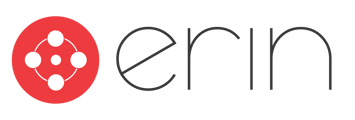A brief guide to the Jobs tab.
Once you’re logged in to ERIN, you’re ready to start referring! To make a referral, navigate to the Jobs tab. This is the place where all of your company’s available job postings live. You can use the search bar at the top to search for a specific position, or you can use one of the Filter options to sort through all of the jobs.

Filtering Jobs
Jobs can be filtered by Bonus amount, Department, Company, and Available Referral Type. You can combine filters with the search bar to narrow down jobs that may be similar in name.
Hot Jobs
Some jobs in ERIN will display a fire logo next to their bonus amounts. These are called Hot Jobs, and they indicate jobs that need to be filled as soon as possible. Sometimes, Hot Jobs indicate positions for which bonuses are increased for a short period. Keep an eye out for hot jobs and you may be able to get a friend a job even faster!
Refer a Friend
When you’re ready to make a referral, log into ERIN and use the bar at the top of the page to navigate to the Jobs tab.
From there, you can use the search bar to hunt for specific positions or use the sorting tools to filter jobs by location, department, or job status. Once you find the job you’re looking for, click on the Refer Someone button under the job, and the system will prompt you to give some information about your candidate.
You will always need their name and either their email (for email referrals) or phone number (for text referrals), but these prompts may also include specific questions about the job you’re making a referral to. You’re also able to include a message to your referral, giving them context about the job, and you can also leave a note for the hiring manager, giving details about the candidate. You may also have the option to include their resume, if you have it available.
Apply Internally
Sometimes, when you’re searching through the Jobs tab, you may see jobs that have both the Refer Someone option and I’m Interested option. If you see this, your company has enabled ERIN’s Internal Mobility feature. Go here to learn more about ERIN and internal mobility options.
Sharing on Social Media
Do you have a close-knit social network full of helpful colleagues and associates? Then you may want to share your referral link on social media! If you navigate to the Jobs tab, find a job you want your friends, followers, or connections to check out, and click on it. From there, click Share My Referral Link, and you will be prompted to share on LinkedIn, Facebook, Twitter, or WhatsApp. You can also copy and paste the link provided to share via any platform you’d like. Remember, these links are personalized, so anyone who clicks on your link will count as your referral in ERIN.