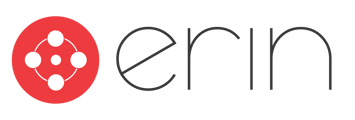Overview
In this article, you will learn how to customize the employees' dashboard experience.
To follow along with this article, you will need:
- Administrator-level ERIN access
- If you want to edit the color or text of the Employee Dashboard tiles, go to Settings –> Employee Dashboard

- In the ‘Inactive Tiles' section, choose which tiles you want to display and drag and drop them into the 'Active Tiles' section. Click Update to save the changes.

- To customize the color and text of the tile, click the edit button and modify the Header, Subheader, and button text fields. Click Update to save the changes.

4. Your employees will now see the updated tiles on their dashboard.