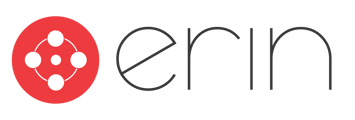Overview
In this article, you will learn how to edit the text that displays on Employee Dashboard tiles.
To follow along with this article, you will need:
- Administrator-level ERIN access or higher
- If you want to edit the color or text of the Employee Dashboard tiles go to Settings – > Employee Dashboard
- Find the Tile you want to edit and click on the ‘Edit’ icon.
- A Tile Customization box will appear. To edit the color of the tile simply enter a custom Hex Code or choose from the color selector. (You will see your selection update on the tile as you adjust.)
- If you want to Edit the text on the tile, simply type in the top and bottom text that you want to appear on the tile. (You will see your selection update on the tile as you adjust.)
- After you are happy with your changes, click on the ‘Update’ button in the top right-hand corner of the page.