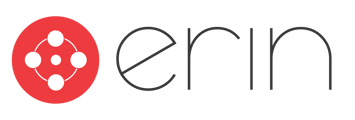To follow along with this article, you will need:
- Administrator-level access to ERIN
In this article, you will learn how to enable or disable the Dashboard Search feature for employees.
Enable/remove Dashboard Search from Employee Dashboard Settings
- Go to the ‘Employee Dashboard’ Settings page
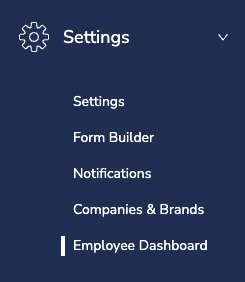
- Select the' Enable Employee Dashboard Job Search' checkbox to enable the policy to appear on the Employee Dashboard view. Then click the ‘Update’ button in the upper right-hand corner.

- To customize the image, click Edit

- Click on the ‘Upload’ box and choose the image you want to upload. (Optimal Image size 1500x300)

- You will see the preview image load. Click the ‘Update’ button in the upper right-hand corner to save the changes.

6. Your employees will now see the updated image on their dashboard.