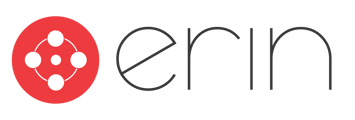Learn to Clear Cache and Cookies in Microsoft Edge
Clear Cache + Cookies
When ERIN has software updates, it may be necessary to clear your cache to ensure that you are able to sign in and use the program properly.
To clear your cache/cookies in Microsoft Edge, please follow the steps shown below.
- Click on the lock icon in the left-hand side of the address bar.
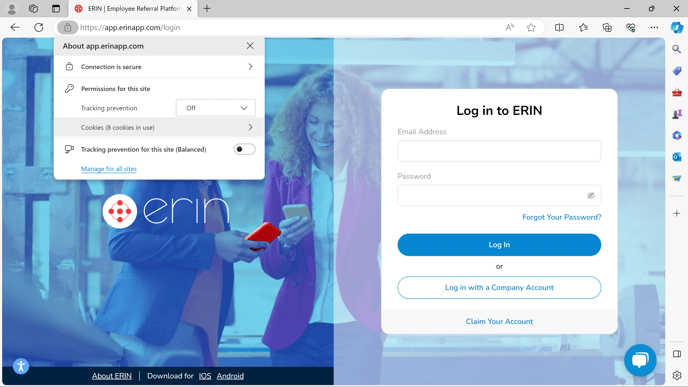
- From the menu, select "Cookies" and you should see a drop-down list of all site cookies.
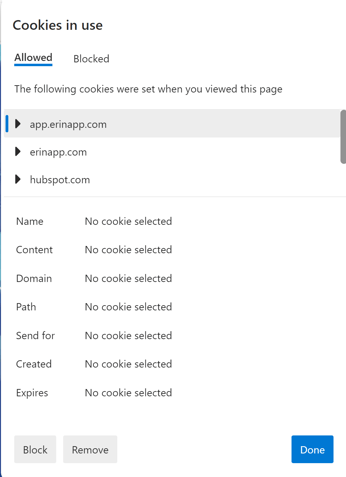
- Click on app.erinapp.com in that dropdown, then select the Remove button.
- After these steps have been completed, refresh your tab and sign back into ERIN.