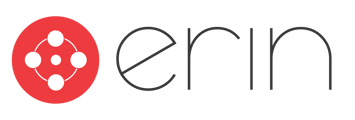To follow along with this article, you will need:
- Administrator-level access to ERIN
Overview
In this article, users will learn how to optimize ERIN's Message Center tool to enhance talent acquisition efforts.
To view the specific functionality of Message Center features, go to Learn about the Message Center.
ERIN's client partners have reported outstanding results from employing a strategic approach of the Message Center. These clients have shared insights that have led to an increase in referrals and referral hires, significantly reducing recruitment costs for the company. Successful client partners have prioritized their talent acquisition processes by beginning with an internal mobility and employee referral recruitment strategy.
Here is the process shared by our client partners:1. Navigate to Message Center
1.1. Post the Requisition to your ATS
Upon receiving a notification to open a requisition, talent acquisition and human resources teams should post the requisition through their Applicant Tracking System (ATS) as usual.
1.2. Open Message Center in ERIN
Prior to sharing the post on paid external job boards, the designated ERIN Subject Matter Expert (SME) should log into the ERIN Admin console and navigate to the Message Center (Fig. 1).
1.3. Click "Send A Message"
On the left side bar under Message Center, select "Send a Message" (Fig. 1).
 Figure 1
Figure 1
2. Send a Message
From the Message Center, you will find options to send a message to two different audiences, displayed in oval selection shapes: "To Employees" and "To Candidates" (Fig. 2a).
2.1. Message Employees
2.1.a. Designate your Audience
- First, select "To Employees" (Fig. 2a).
- Next, if you have entered "In Department" in your module, you can choose a specific department.
- Then, optionally select a radius "Location" distance and specify the area you wish to target.
 Figure 2a
Figure 2a
- If you select "Advanced Filters", choose your Group, Subcompany, and then select the checkbox for the audience you wish to target (Fig. 2b).

Figure 2b
2.1.b. Send a Message
- First, select a logo to display in the email message (Fig. 2c).
- Next, choose an eye-catching subject line.
- Then, craft an effective message with a clear "call to action" for your employees.
- Our clients recommend using the "Include Jobs" section as a best practice.
- Under "Include Jobs" select jobs you wish to highlight to your email recipients.
 Figure 2c
Figure 2c
- Next, it's recommended to click "Send Me A Test Email" and make adjustments as needed (Fig. 2d).
- Once you're happy with what the email looks like click "Verify Emails".
![]()
Figure 2d
- A pop-up will appear asking "Are you sure you want to proceed?" Select "Continue" (Fig. 2e).

Figure 2e
- Now, once you're ready to send the email, select "Email Employees" (Fig. 2f).

Figure 2f
2.2. Message Candidates
Another strategy is messaging Candidates that are already in your ERIN referral database, much like sending a marketing message through a recruitment CRM.
2.2.a. Designate your Audience
- First, select "To Candidates" (Fig. 2g).
- Next, if you have entered "In Department" in your module, you can choose a specific department.
- You can specify dates that a candidate was "Referred between".
- Then, optionally select a radius "Location" distance and specify the area you wish to target.
 Figure 2g
Figure 2g
2.2.b. Send a Message
- First, select a logo to display in the email message (Fig. 2h).
- Next, choose an eye-catching subject line.
- Then, craft an effective message with a clear "call to action" for your employees.
- Our clients recommend using the "Include Jobs" section as a best practice.
- Under "Include Jobs" select jobs you wish to highlight to your email recipients.
 Figure 2h
Figure 2h
- Next, it's recommended to click "Send Me A Test Email" and make adjustments as needed (Fig. 2j).
- Once you're happy with what the email looks like click "Verify Emails".
![]()
Figure 2j
- A pop-up will appear asking "Are you sure you want to proceed?" Select "Continue" (Fig. 2k).

Figure 2k
- Now, once you're ready to send the email, select "Email Candidates" (Fig. 2l).

Figure 2l
3. Using ERIN in your Talent Acquisition Strategy
The talent acquisition strategy you will be implementing focuses on reaching your employees first, rather than or before utilizing external job boards.
Collaborate with your internal data analytics team to determine your cost-per-hire, compare it against the costs of your referral program, and select a cost-effective bonus amount.
3.1. Bonus Strategy
This bonus should effectively incentivize employees to provide referrals while also achieving cost savings compared to using external job boards.
Our clients also strategize for hard-to-fill openings by implementing special ERIN Bonus Campaigns aimed at incentivizing efficient referrals.