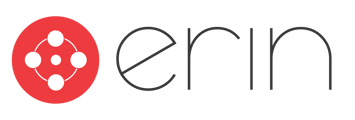To follow along with this article, you will need:
- Manager-level ERIN access with Jobs and Referrals View access or higher
Overview
In this article, users will learn how to enable General Referrals, also called Evergreen Jobs.
1. About General Referrals
While Referral Leads are a great tool for employees to use to make referrals to positions that may open in the future, they are not compatible with ERIN's GDPR mode.
Evergreen jobs act as a bucket to "catch" referrals. Typically, in the Applicant Tracking System (ATS), these will be postings that never close. In ERIN's GDPR mode, candidates can apply to these jobs to then be moved to a more fitting role under the same category when the job is added.
The process by which an employee submits a general referral is the exact same as submitting any other referral, but to bring attention to these "General" jobs, ERIN has a special flag that will denote the job as "General" (Fig. 1).

Figure 1
To learn more about referring with GDPR restrictions, go to Learn about GDPR-Compliant Referrals.
2. Enable General Referrals
To enable general referrals, navigate to the settings tab from the dashboard on the left-hand side and select "Settings" from the "Settings" dropdown (Fig. 2).
 Figure 2
Figure 2
Next, scroll down in the "Employee Data" tab in "Settings" and select the "Allow users to make general referrals" checkbox (Fig. 3).
 Figure 3
Figure 3
Now, your employees will be able to make General Referrals from their "Jobs" tab. For more information on the process of making a referral, go to How to Make a Referral.
3. Create a General Job
To create a general job, set up a general job in your Applicant Tracking System as you would any other referral-eligible job. Once that syncs into ERIN, go to the "Manage Jobs" tab and find the job.
Next, open the specific job's page up and click "Edit Job". Then, select the "Set as General Referral Job" box to designate this job as a General Job (Fig. 4).
 Figure 4
Figure 4
Once this is done, this job will be set up as an Evergreen General Referral job! The process for referring someone to this job will be the same as any other referral. For more information on the process of making a referral, go to How to Make a Referral.