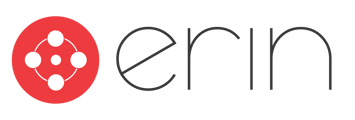To follow along with this article, you will need:
- Administrator-level access to ERIN
Overview
In this article, you will learn about ERIN's default statuses. You will also learn how to add custom statuses to your ERIN instance.
ERIN Statuses
Employees can keep track of their referrals with standard and custom referral statuses. Below are the definitions of the standard ERIN referral statuses and details for creating custom Referral Stages.
ERIN Referral Statuses
Referred: Indicates that a referral has been initiated within ERIN*.
*Companies using the GDPR workflow will not see Candidate details until Referral has been Accepted. The default status for GDPR-compliant referrals is 'Pending Acceptance'.
Accepted: Indicates referred Candidate has accepted their referral.
Hired: Indicates Candidate has been marked as Hired via integration.
Ineligible: Indicates Referral is Ineligible for a bonus due to rules set in the integration.
Not Hired: Indicates Candidate has been marked as Not Hired via integration.
Declined: The candidate declined the referral request.
Transferred: Indicates that the Candidate has been transferred to another role via integration and a new referral has been created.
Inactive: Indicates that 30 days have passed since the referral was sent and the candidate decided not to accept the referral.
No Response: Indicates that 30 days have passed since the referral was sent and the candidate never reacted to the referral.
GDPR workflow | Regular workflow

Custom Referral Statuses
ERIN Administrators can customize the default middle stage and up to six custom stages can be added to ERIN and mapped to Candidate statuses in the Admin ATS. Employees will start by seeing the default middle stage. As the Candidate's status updates in the ATS, the middle status will adjust to one of the custom middle stages.
Navigate to Bonus Settings > Settings - Referral Stages