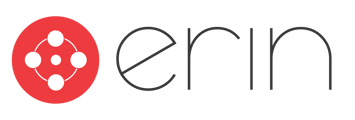To follow along with this article, you will need:
- Administrator-level access to ERIN
- GDPR Compliant Referrals Disabled
- Referral Leads Enabled
Overview
In this article, you will learn how to use Referral Leads to allow employees to make referrals in instances where an open requisition may not exist that fits the candidate's skillset.
Using Referral Leads

Sometimes, you may not have a job available that fits a candidate's specific skills, but they might still be a great candidate. For these instances, ERIN can allow employees to make Referral Leads! To enable Referral Leads, go to the Settings tab and scroll to the Employee Data section. From there, find the checkbox that reads "Allow Users to Make Referral Leads." Check this box, and your employees will be able to make Referral Leads from their My Referrals tab.
To ensure your recruiters don't miss these referrals, you can set up email notifications for recruiters when a Referral Lead is made. This can be done in the Settings tab under Notifications. Simply add an email next to the field that reads "When Referral Lead is Created, Send Email to" and your recruiters will automatically be sent an email when a Referral Lead is made.
Once a Referral Lead is created, it will live in the Referral Leads page! You can find this page under the Referrals tab when enabled. After a Referral Lead is made, the candidate will need to be assigned out to a job requisition by an ERIN administrator. This can be done from the Referral Leads tab by clicking on the + icon on the candidate's referral. From there, you can select a position to assign the referral to, at which point it will be moved to the All Referrals tab to be tracked as a normal referral would be.