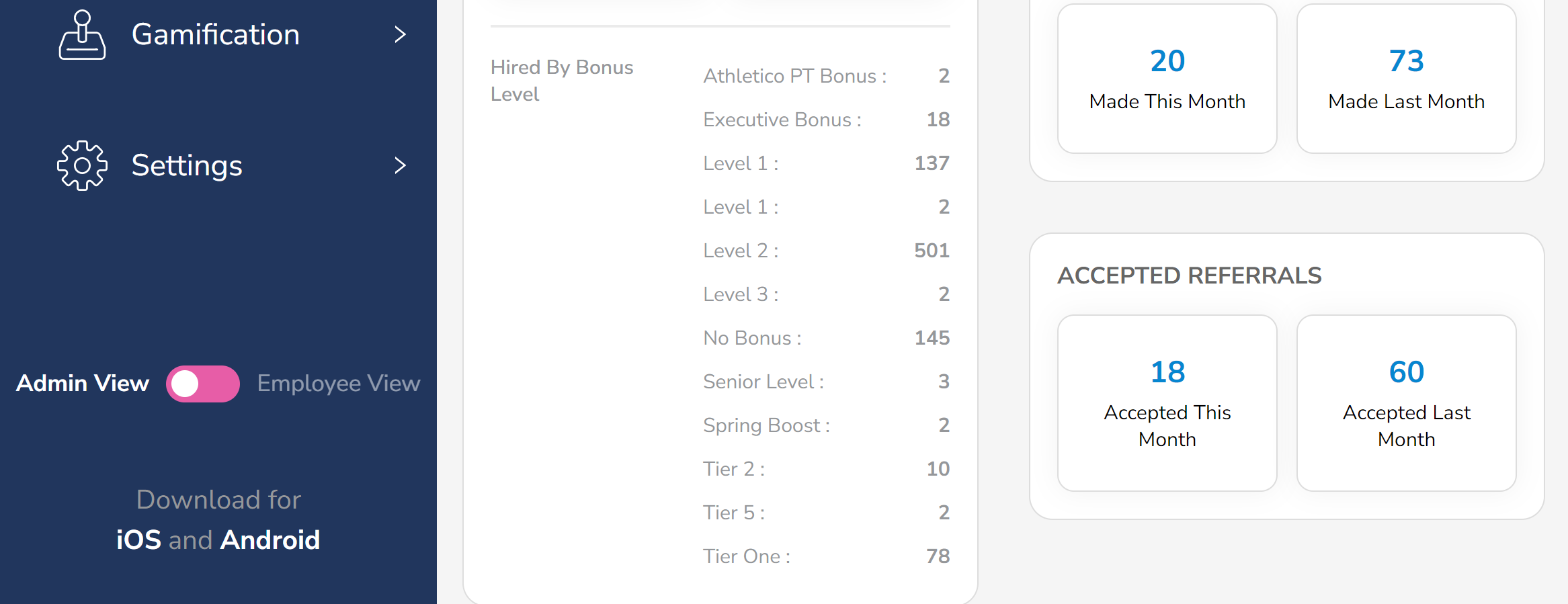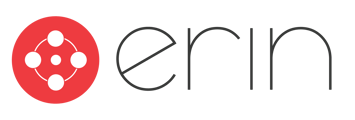To follow along with this article, you will need:
- Manager-level ERIN access with all View permissions or higher
Overview
In this article, you will learn about new features that were released as a part of ERIN 4.0.
ERIN 4.0 Features
ERIN 4.0 went live for Administrators in June of 2023. These changes were designed for a litany of reasons. If you’d like to see a side-by-side comparison of ERIN 3.0 and ERIN 4.0, check out this article.
One of the goals of ERIN 4.0 was to give ERIN a sleeker, more modern view. To accomplish this, we started by modernizing ERIN’s color scheme. You can see ERIN’s primary color scheme here, and ERIN’s secondary color scheme here. We’ve also made a few changes to the look and feel of ERIN to align it more with a modern application. Finally, we added a new default loader to ERIN, because referrals shouldn’t be stressful.
In terms of navigation, we’ve made a few quality of life changes to ERIN’s menus. The Jobs tab will remain on the top menu bar, and will now be joined by the Announcements tab, and Custom Page, if enabled.
The left-side menu will be home to the following tabs in ERIN 4.0:
-
- Dashboard
- *CHANGED* Manage Referrals (Previously labeled ‘Referrals’)
- All Referrals
- Referral Leads (if enabled)
- Internal Mobility
- Internal Mobility (can be custom named– if you don’t already have this enabled, it will show as locked. If you already have this feature enabled, you shouldn’t see that lock icon)
- Internal Applicants (always accessible even if IM is not enabled)
- Open to New Roles (will be ‘locked’ if not enabled)
- Bonuses
- All Bonuses
- *CHANGED* Bonus Campaigns (previously below ‘Bonus Settings’)
- Bonus Settings
- Manage Jobs
- Message Center
- Employees
- *NEW* Gamification
- Points (previously under Bonuses)
- Gift Card Store (will be ‘locked’ if not enabled)
- Settings
- Settings
- *CHANGED* Form Builder (Previously under ‘Message Center’)
- *CHANGED* Notifications (Previously under ‘Message Center’)
- Companies & Brands
- Employee Dashboard
- Dashboard
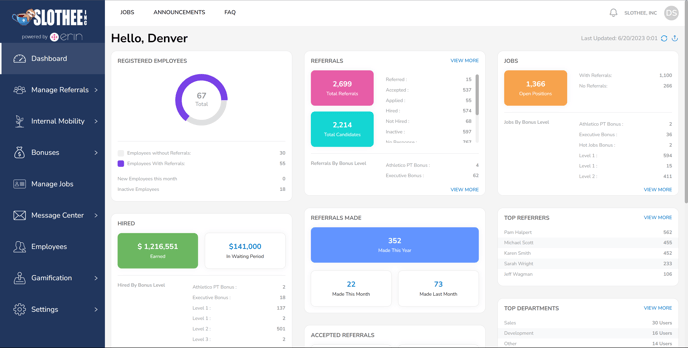
As a note, if you do not currently have Internal Mobility enabled, the Internal Mobility tab will appear as locked. ERIN’s Gift Card store will also be locked unless it is currently enabled. If you’re interested in either of these features, please go to https://erinapp.com/contactsales.
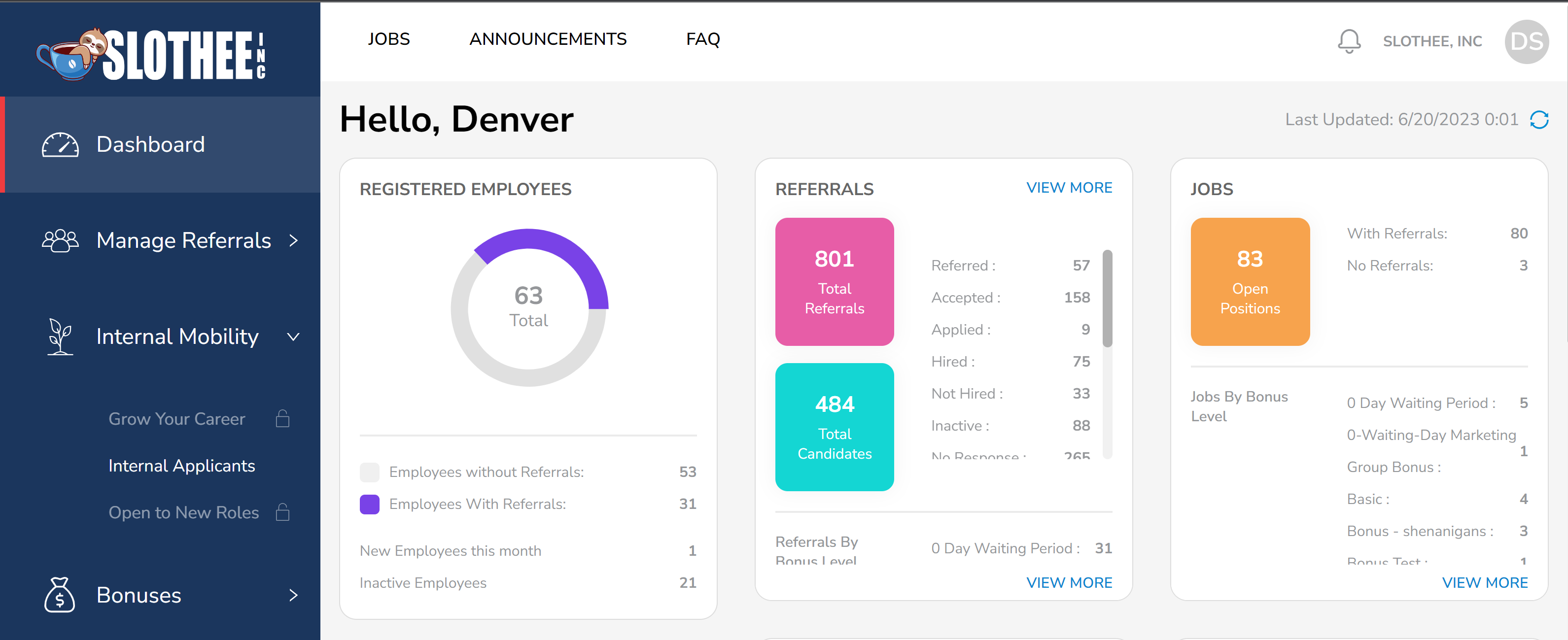
-
- *NEW* Send an email notification to the recruiter when there are top internal candidate matches for a newly listed job.
- The email will only go to the recruiter on the job, and top matches will need to have ‘Open to New Roles’ enabled. Employees will also need to meet the criteria of the job for the job that they are matched to.
- Recruiters can click through to the Employee Details page by clicking on the Match’s name in the email they receive.
- *NEW* Employee Applications will show on the ‘Employee Details Page
- The Employee Details page can be reached by clicking an employee’s name on the Open to New Roles page for Admins.
- *NEW* Send an email notification to the recruiter when there are top internal candidate matches for a newly listed job.
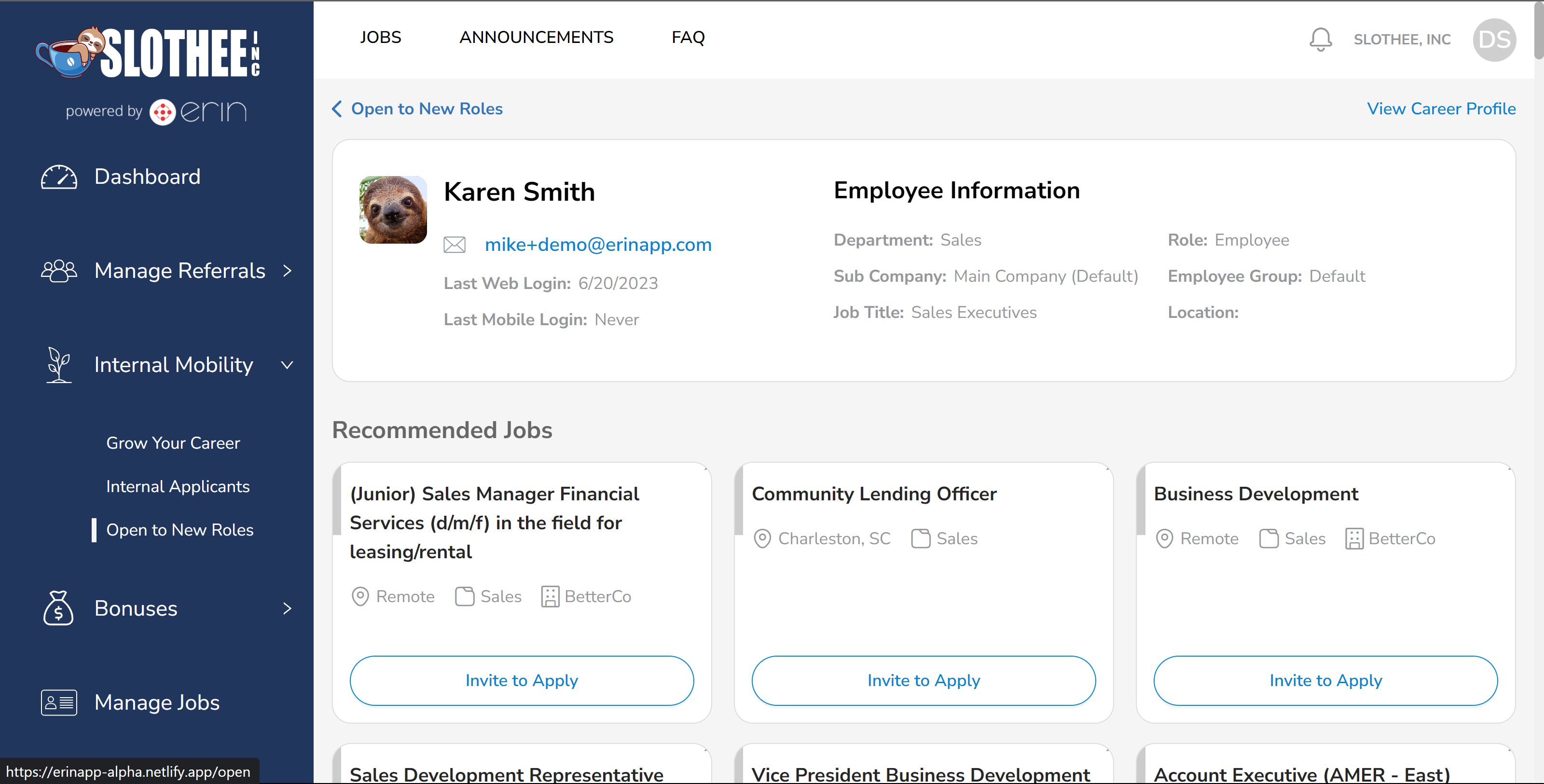
-
- *NEW* Manage Jobs > Detail View: Admin will be able to see the number of internal candidate matches for that particular job
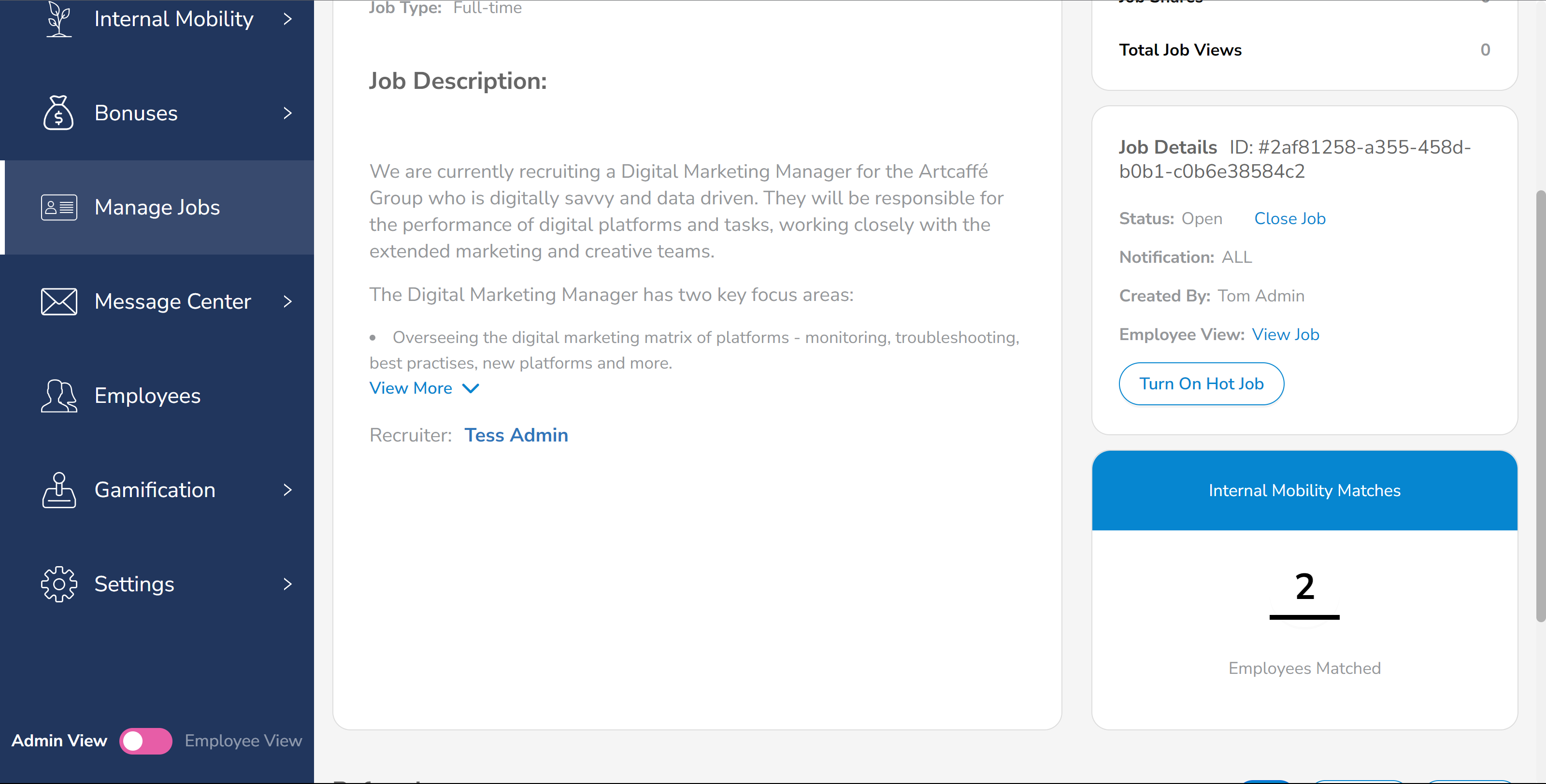
- *NEW* The Open to New Roles page will also show the number of internal applications per employee.
- We’ve added a new column labeled ‘Applications’ which will show the number of applications the employee has submitted for themselves.
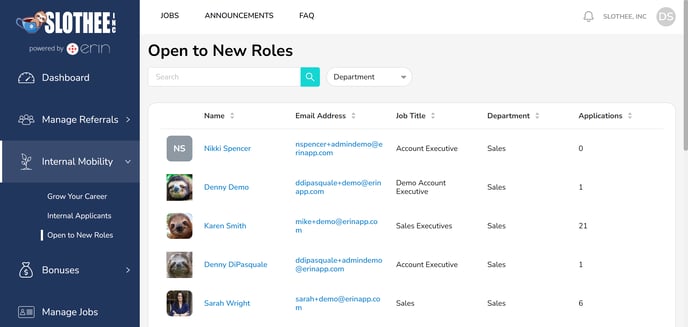
If the Internal Mobility feature is not enabled in your ERIN instance, you’ll still be able to view current Internal Applications using the *NEW* Internal Applicants page. This option will appear under the Internal Mobility tab regardless of whether Internal Mobility is currently Enabled. Internal applicants will no longer appear on the All Referrals page, but will instead appear on the Internal Applicants page.
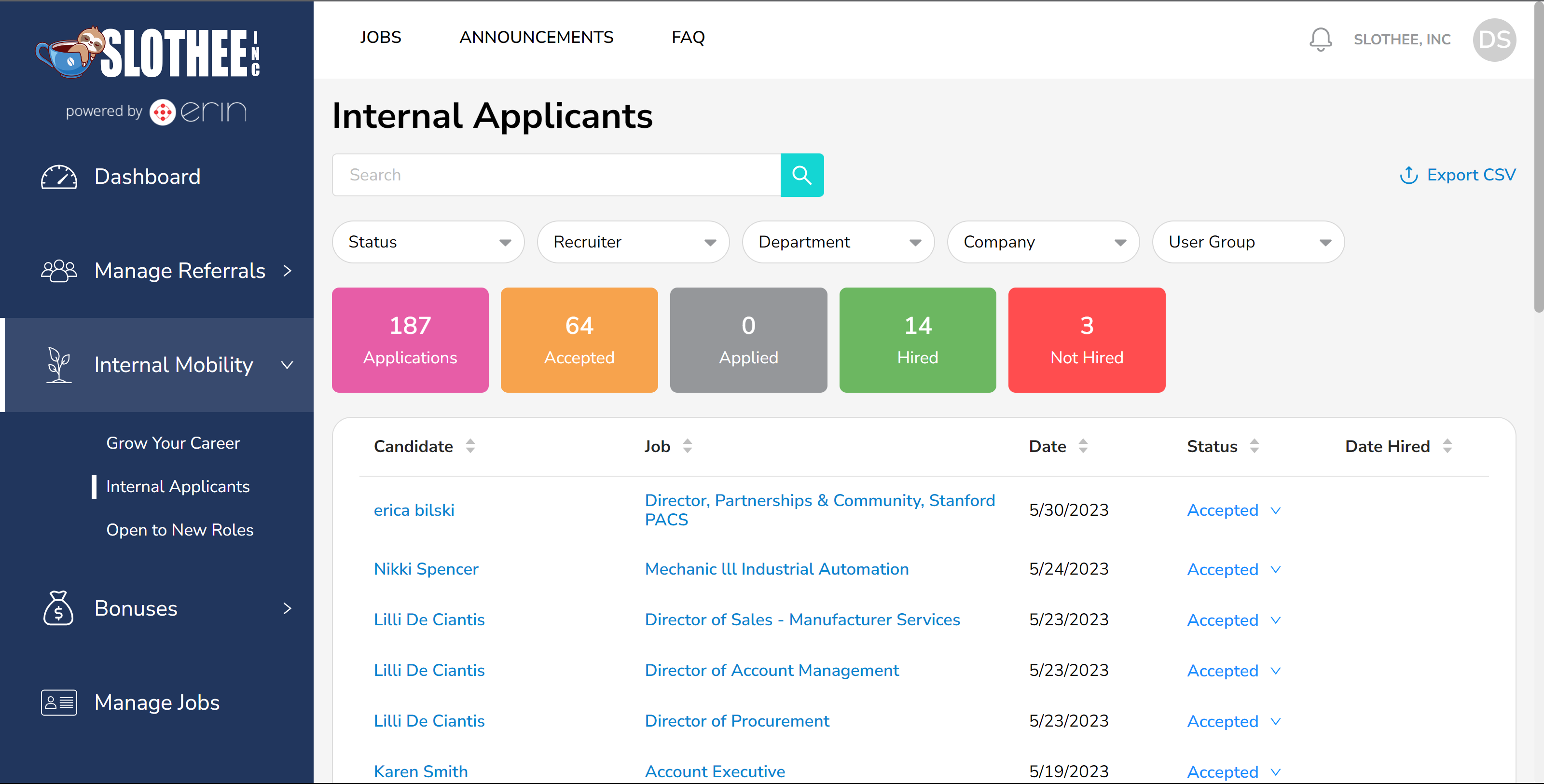
Lastly, we want to make sure that you have the ability to see exactly what your employees can see. To reach this goal, we’ve created an option to switch between the Admin and the Employee view. Just scroll to the bottom of the left-side menu, and you should see the option to toggle between Admin and Employee view.