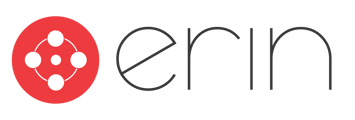To follow along with this article, you will need:
- Administrator-level access to ERIN
Overview
In this article, you will learn about ERIN's Custom Page builder. You will learn how you can use HTML and ERIN's built-in text editor to create interactive pages to host important information pertaining to your referral program.
Custom Pages in ERIN
While ERIN is primarily an Employee Referral and Internal Mobility tool, it can also be useful as a central hub for your employees! To help you keep your employees informed and engaged, ERIN allows you to create a custom page. This page will live on the left-hand menu of the screen, and will allow you to provide additional information to your employees that may not be related to your referral program!
To get started creating your Custom Page, go to the Settings tab, and select the Settings subheading under that tab. Scroll down beneath the Dashboard Referral Policy Text, and you should see the Custom Side Menu Page heading.

Check the Enable Custom Page box, and enter a name for your custom page! Once you're done, scroll back to the top of the page and click Update Settings. Refresh the page, and you'll see your custom page on the side-bar menu right below the Employees tab.
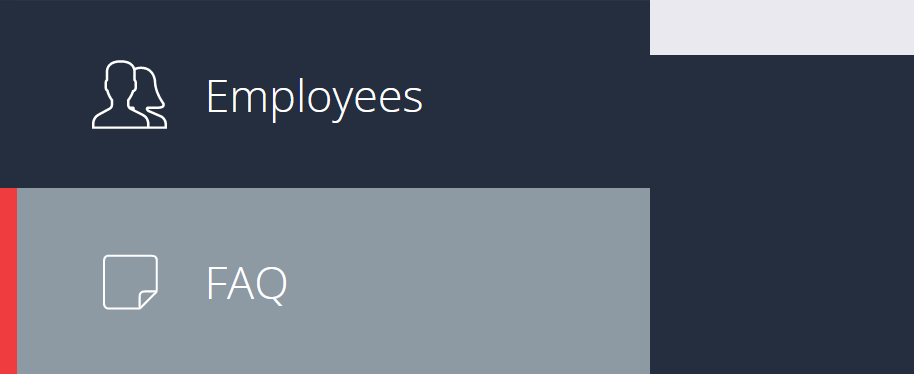
Once you're ready to create the page itself, just click on the tab! If you haven't used this feature before, you won't see anything other than the Edit button. Click on that, and you'll be able to create the body of your page! The Custom Page editor supports both rich-text editing and HTML, so you can be as creative as you'd like!
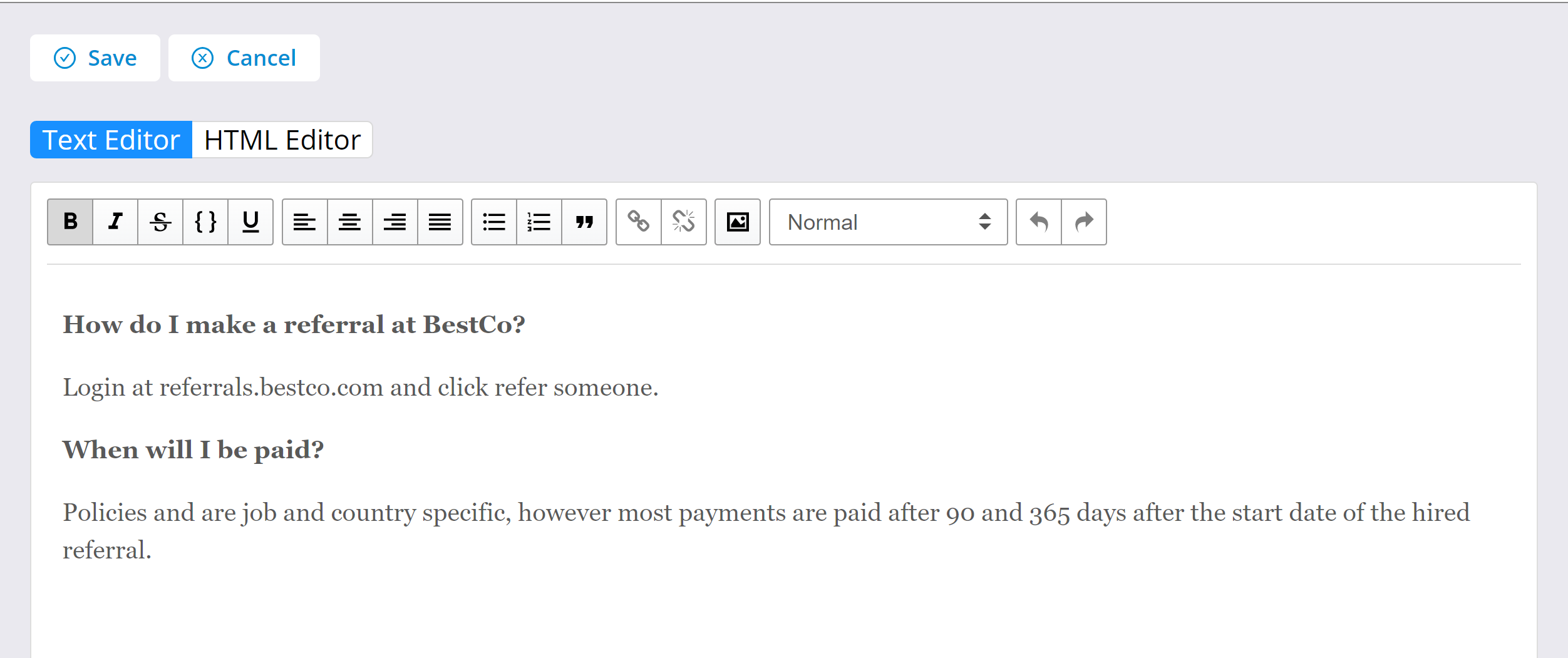
When you're ready to publish your changes, make sure to scroll back to the top of the page and click Save. You'll see a pop-up asking you to confirm that you want to save your changes, and once you click Yes, your Custom Page will be live to your employees!