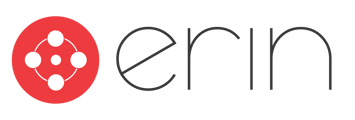To follow along with this article, you will need:
- Administrator-level ERIN access
Overview
In this article, you will learn to use the Announcements tab to send important information to registered employees. You will also learn how to customize the delivery of these announcements and how to manage existing announcements.
Announcements
One of the most important features of a sustainable and scalable referral program is clear, consistent communication. To help you keep your employees informed, ERIN allows administrators to send Announcements to users who access the platform!
To utilize the Announcements feature, log into ERIN! From the dashboard, click on the Announcements tab in the admin sidebar.
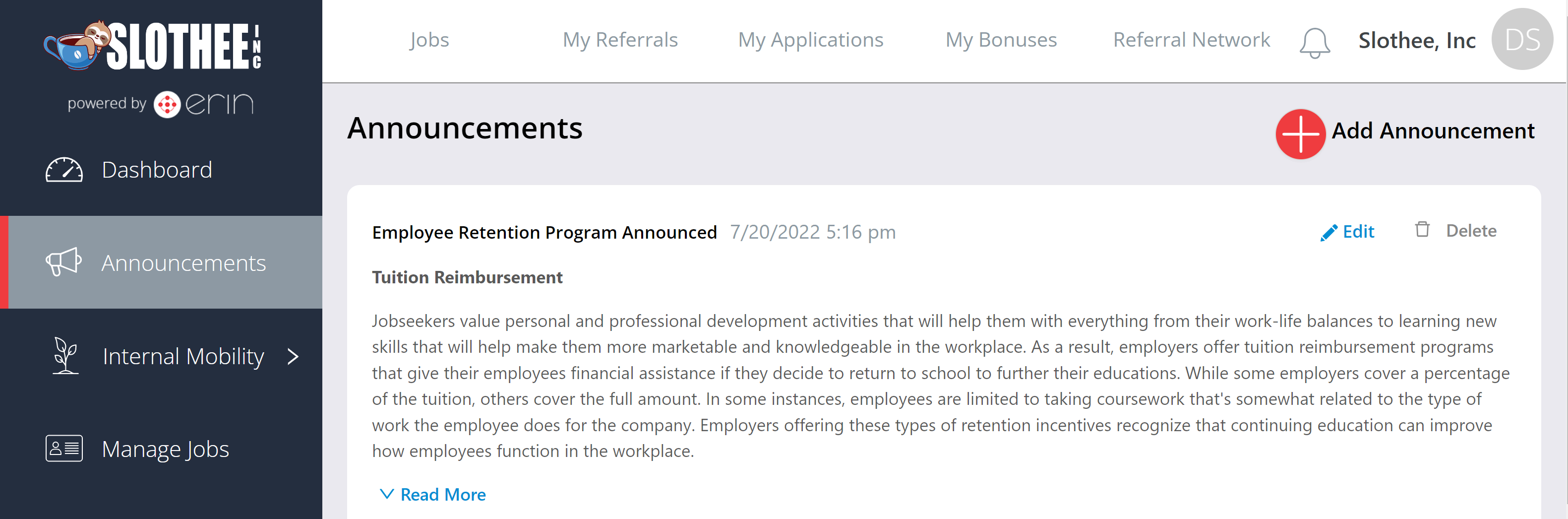
If you haven't created any Announcements yet, this page will be blank! To make your first Announcement, click on the red Add Announcement Plus in the top right corner of the page below the top menu.
Once you've done so, you'll see the Create an Announcement pop-up! This pop up is a rich-text editor (the Announcements editor does not allow for custom HTML). Make sure to give your Announcement an eye-catching title before you enter the information you'd like to display for your employees in the text body section!
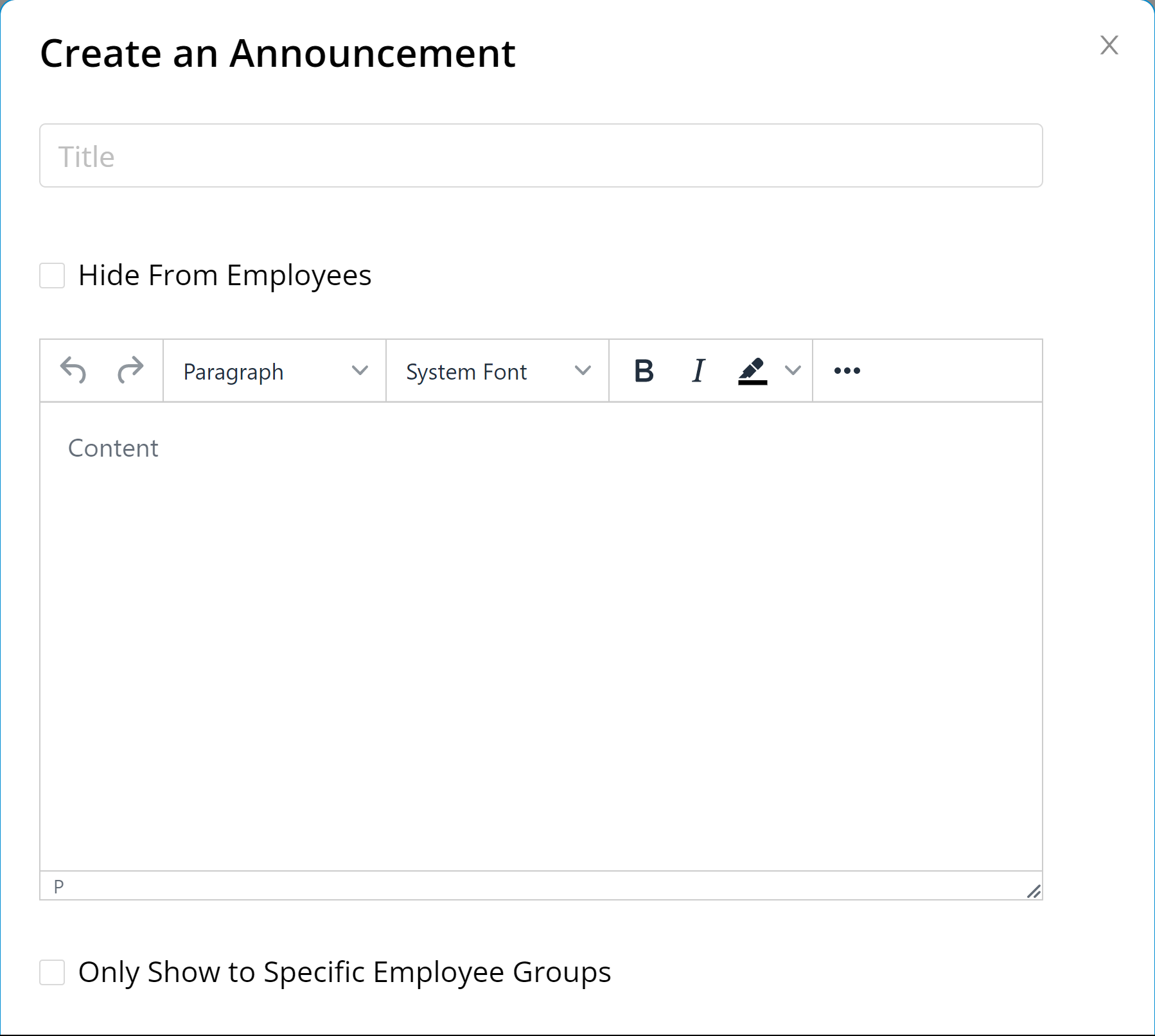
If you have an Announcement drafted, but you aren't ready to make it public for your employees to see, you can check the "Hide From Employees" box to save your Announcement without publishing it!
If you have Employee Groups set up in ERIN, you can use the Only Show to Specific Employee Groups checkbox to curate which Employee Groups should see the Announcement.
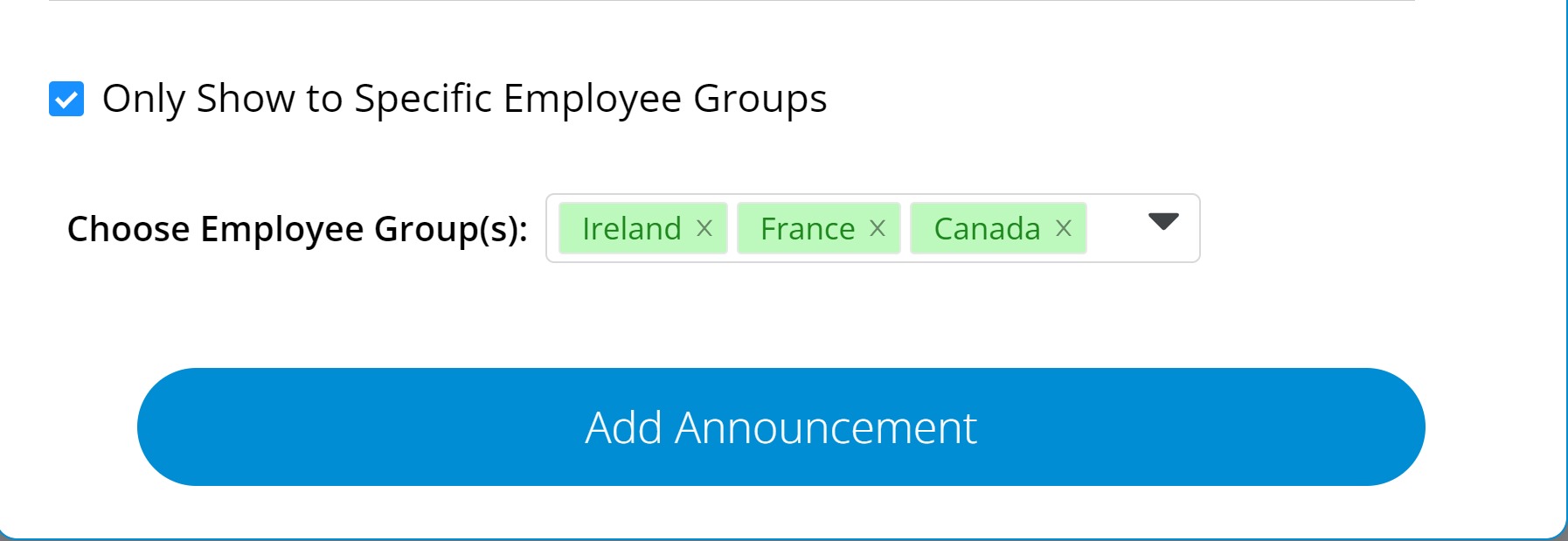
Once you have your Announcement fully drafted and ready to publish (or to save your progress when the Hide From Employees box is checked), click Add Announcement, and your Announcement will be saved!
If you want to make any changes to an existing Announcement, you can edit an Announcement at any time by clicking on the Edit button on one of your Announcements! This will re-open the Create an Announcement pop-up and allow you to make any necessary changes!